一. 概述
进行iOS项目开发时,常用的布局方式有两种:Frame布局和AutoLayout,Frame布局没啥可说的,直接设置控件的横纵坐标,并指定宽高。AutoLayout是通过设置控件相对位置的约束进行布局。AutoLayout的本意是好的,但是由于他的语法实在不怎么友好,导致我们在实际项目开发中用的并不多,只能靠Masonry这样的第三方库来使用它。Masonry布局虽然容易理解,但是它的代码量太大,每一个控件都要对其进行block设置。
在前端开发中,Flex布局使用尤为普遍,那么iOS端有没有类似前端Flex布局的方案呢?答案是肯定的,除了在 Weex 以及 React Native 两个著名的跨平台项目里有用到 Flex布局外,AsyncDisplayKit 也同样引入了 Flex布局,它们都是基于 Facebook 的 Yoga 的二次开发。而今天我们要介绍的 FlexLib 同样如此。
二. Flex布局与相关属性介绍
先来了解一下Flex布局:
Flex布局又叫弹性布局,是一种为一维布局而设计的布局方法。一维的意思是你希望内容是按行或者列来布局。你可以使用display:flex来将元素变为弹性布局。我们直接看例子:
实现7个item横向排列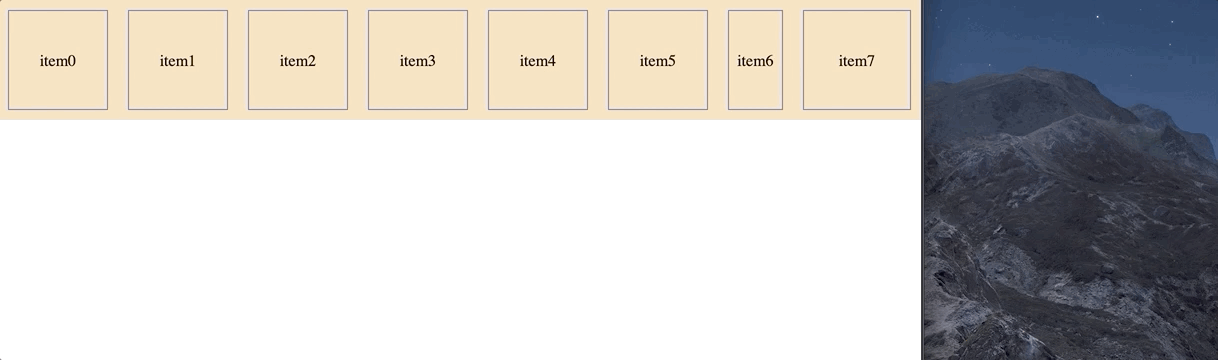
1 |
|
上面是前端代码,看不懂没关系,这里重点是借这个例子来熟悉一下Flex布局的一些常用属性。Flex属性分类两类:一类是作用在容器上的,另一类是作用在子Item上的。
- 作用在容器上的属性
display:flex: 设置container容器为弹性布局flex-direction:决定主轴的方向,项目横向或是纵向排列
取值:row | row-reverse | column | column-reverse;row(默认值):主轴为水平方向,起点在左端。row-reverse:主轴为水平方向,起点在右端。column:主轴为垂直方向,起点在上沿。column-reverse:主轴为垂直方向,起点在下沿。justify-content: 定义Item在主轴上如何对齐。
取值:flex-start | flex-end | center | space-between | space-around;flex-start(默认值):左对齐flex-end:右对齐center: 居中space-between:两端对齐,项目之间的间隔都相等。space-around:每个项目两侧的间隔相等。所以,项目之间的间隔比项目与边框的间隔大一倍。align-items:定义Item在交叉轴上如何对齐。
取值:align-items: flex-start | flex-end | center;flex-start:交叉轴的起点对齐。flex-end:交叉轴的终点对齐。center:交叉轴的中间点对齐。flex-wrap:一条轴线上放不下,决定其是否换行
取值: nowrap(不换行) | wrap(换行)align-content:也是控制Flex Item 在交叉轴上的对齐方式,只不过是以一整行作为最小单位。注意,如果Flex Item只有一行,该属性不起作用的。调整flex-wrap为 Wrap,效果才显示出来。
取值:flex-start | flex-end | center | space-between | space-around;
- 作用在Item上的属性
align-self:可以让单个 Flex Item 与其它 Flex Item 有不一样的对齐方式,覆盖align-items属性。默认值为auto,表示继承Flex容器的align-items属性。flex属性:flex属性是flex-grow,flex-shrink和flex-basis的简写,默认值为0 1 auto。flex-grow: 属性定义项目的放大比例,默认为0,即如果存在剩余空间也不放大。 取值越大,占用剩余空间越大。flex-shrink: 属性定义了项目的缩小比例,默认为1,即如果空间不足,该项目将缩小。flex-basis:属性指定了flex元素在主轴方向上的初始大小
这里设置item6 与 item7 的flex为1和2,表示当前轴剩余的空间item6占1/3,item7占2/3.
更多的关于flex的属性可以查看这里:Flex布局
三. FlexLib的使用
1.使用方式
CocoaPods引入FlexLib:
1 | pod 'FlexLib' |
使用:
- 创建视图控制器继承
FlexBaseVC,或者创建视图继承FlexCustomBaseView - 创建与视图控制器或视图同名的xml文件
- 在xml文件中添加控件进行布局
例子:
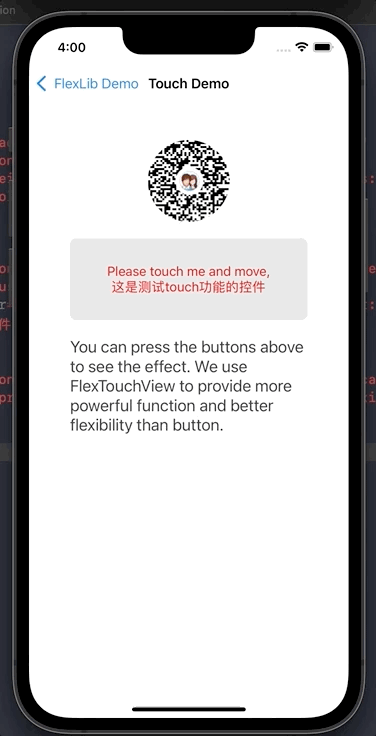
TestLoginVC.h
1 | @interface TestLoginVC : FlexBaseVC |
TestLoginVC.m
1 | #import "TestLoginVC.h" |
TestLoginVC.xml
1 |
|
说明:
默认视图从上到下进行排列,在视图标签内添加其他视图,相当于为视图添加子视图
FlexLib支持两种类型的属性:布局属性(Layout)和视图属性(attr),布局属性与yoga所支持的属性一致,视图属性除了文档中所列的属性以外,还可以使用FLEXSET宏对现有属性进行扩展。你可以在这里查看它所支持的 layout attributes 和 view attributesFlexScrollView(UIScrollView的子类)可以自动管理滚动范围,FlexTouchView类似于UIButton,内置onPress属性,可以设置其触发方法。可以设置控件的
name属性,name属性的值会自动绑定代码中具有相同名称的成员变量,你可以直接在代码中使用它。你可以预定义一些属性值,将其放入全局xml文件中,在
AppDelegate进行初始化
全局xml文件 system.style 的格式类似这样:
1 |
|
导入系统样式文件
1 | NSString *path = [[NSBundle mainBundle]pathForResource:@"system" ofType:@"style"]; |
使用:
1 | <UILabel attr="@:system/buttonAttrStyle" layout="@:system/buttonLayoutStyle" /> |
FlexLib支持运行时更新界面,具体的配置方式那你可以看这里FlexLib支持Cell高度自动计算,并且适配iPhone X等机型,实际开发中自定义UITableViewCell需要继承FlexBaseTableCell,自定义UICollectionViewCell需要继承FlexCollectionCell。
2.FlexXmlBaseView、FlexFrameView、FlexCustomBaseView 的使用
在使用xml进行布局时,不可避免的要用到自定义视图,如果自定义视图也想要用xml进行布局,此时需要继承FlexXmlBaseView 、FlexFrameView、FlexCustomBaseView这三种视图中的一种。
(1)自定义视图使用xml布局
继承
FlexXmlBaseView的视图:能在xml文件中使用,可以通过initWithRootView方式创建,但不能通过initWithFrame创建,也不能能直接设置frame,优点是更加轻量级,不会增加额外的视图层级.继承
FlexFrameView的视图:可以直接设置frame,但是不能用在xml文件中。例如1
2
3FlexFrameView *frameView = [[FlexFrameView alloc] initWithFlex:@"CustomFrameView" Frame:CGRectMake(0, 0, [UIScreen mainScreen].bounds.size.width, 0) Owner:self];
frameView.flexibleHeight = YES;//设置高度自适应
[_scrollView addSubview:frameView];CustomFrameView.xml是这个视图对应的xml布局文件继承
FlexCustomBaseView的视图:既可以用在xml中,也可以像传统的UIView派生类那样使用initWithFrame创建,缺点是会额外的增加多余的视图层级.
注意:继承
FlexCustomBaseView或FlexFrameView的视图必须要设置以下两个属性
1 | //宽和高是否可变?缺省值均为NO |
(2)自定义视图不使用xml布局,但是也想用在xml文件中
此时我们的自定义视图需要满足以下两个条件就可以用于xml文件中:
- 所有的初始化必须在
init方法中完成。任何其他的init函数,比如initWith…不会被调用。 - 你可以用
FLEXSET宏扩展视图属性,然后你可以在xml文件中设置属性。
直接在父视图中使用
1 |
|
3.其他设置
缩放因子
在进行页面布局时,如果想让不同尺寸的屏幕共用一套设计,随着屏幕尺寸的变化,页面控件的大小随之缩放,这时候会用到缩放因子。设置缩放因子:1
2
3// 设置缩放因子,使用方法 在xml 布局中 *16 ==> 16*factor + 1
float factor = [UIScreen mainScreen].bounds.size.width/375;
FlexSetScale(factor, 1);在布局xml中使用,数字前面加上
*1
<UILabel attr="fontSize: *16"/>
这表示:Label的fontSize为
16*factor + 1在属性中使用表达式
在布局属性和视图属性中添加表达式,属性名前要加$,ScreenWidth是系统预定义的宏,你也可以用自定义的宏。目前支持的运算符+, -, *, /, (, ),
1 | <UIView layout="$width:ScreenWidth*0.6,height:50,alignItems:center,justifyContent:center" attr="bgColor:#e5e5e5,borderRadius:6"> |
- FlexTextView
它是另外一个系统提供的类,能够自动根据输入的文字调整其高度,且保证其高度不会超出最小(minHeight)和最大高度(maxHeight)。1
<FlexTextView layout="flex:1,minHeight:40,maxHeight:95" attr="borderColor:red,borderWidth:1,borderRadius:4,fontSize:18,color:darkGray,text:这是一个能自动根据字数调整高度的文本输入框,placeholder:我是占位,placeholderColor:red"/>
四. 总结
FlexLib 可能对有前端开发经验的同学比较友好,对原生开发同学而言,学习一下他的语法也没坏处。在日常开发中,我们可以有选择的使用这个布局,熟悉了这个布局后,会极大的提升我们页面布局效率,从而让我们将精力集中到更加核心的功能上。
参考: